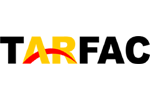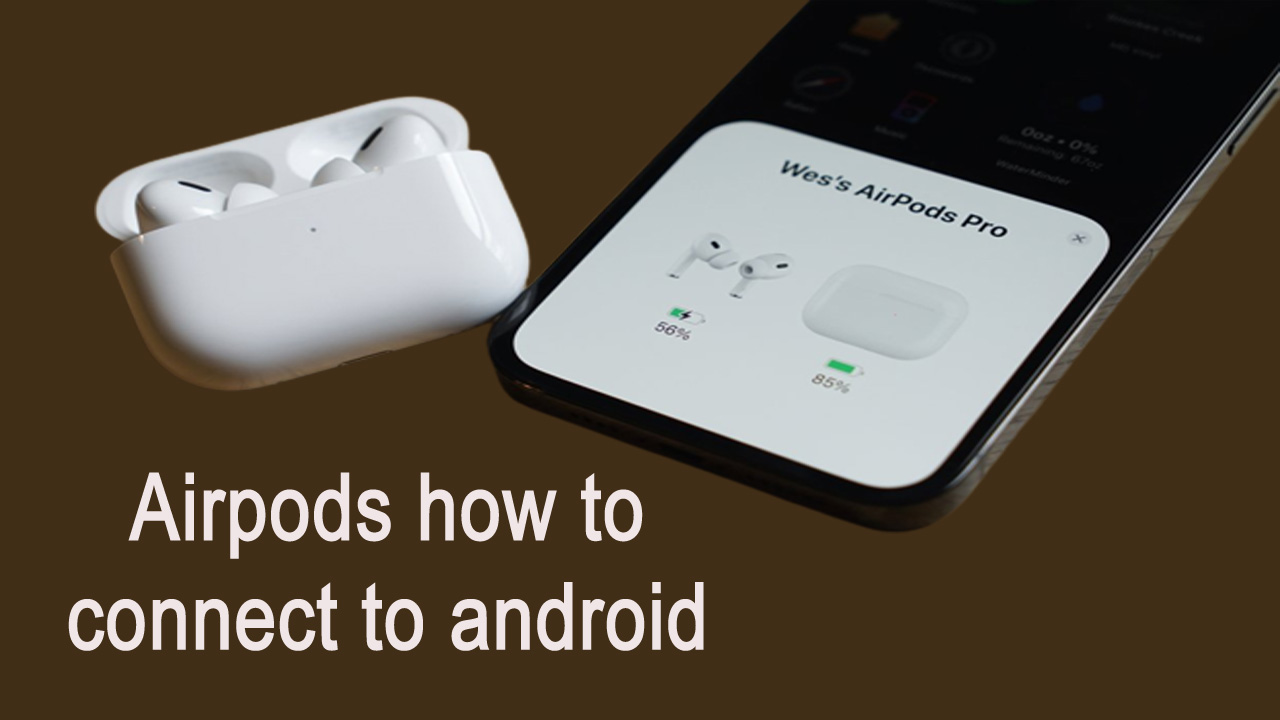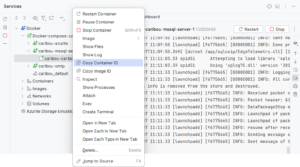Airpods how to connect to android,To connect AirPods to an Android device, please follow these steps:
Airpods how to connect to android:
- Make sure that your AirPods are charged and in their case.
- Turn on Bluetooth on your Android device.
- Open the lid of your AirPods case.
- Press and hold the button on the back of the case until the light on the front of the case flashes white.
- On your Android device, go to the Bluetooth settings and look for your AirPods in the list of available devices.
- Tap on your AirPods to connect.
Once connected, you should be able to use your AirPods with your Android device for listening to music, making phone calls, and using voice commands. Note that some features, such as Siri, may not be available when using AirPods with an Android device.
Why won’t AirPods connect to my Android?
There could be several reasons why your AirPods are not connecting to your Android device. Here are a few troubleshooting steps you can try:
- Make sure your AirPods are charged: If your AirPods have low battery, they may not be able to connect to your Android device. Place them in their case and charge them for at least 15 minutes before attempting to connect.
- Check Bluetooth settings: Ensure that Bluetooth is turned on your Android device and that it is discoverable. Also, make sure that your AirPods are in pairing mode by opening the lid of the charging case and pressing the button on the back until the LED light flashes white.
- Remove previous pairings: If you have previously paired your AirPods with another device, you may need to reset them before attempting to connect them to your Android device. To reset your AirPods, put them in the case, press and hold the button on the back of the case until the LED light flashes amber, and then release the button.
- Restart devices: Try restarting both your Android device and your AirPods. Sometimes, a simple reboot can solve connectivity issues.
- Update software: Check for software updates on both your Android device and your AirPods. If there are any available updates, install them and try connecting again.
If none of these steps work, you may need to contact Apple Support for further assistance.
How do I connect my AirPods to my Samsung?
To connect AirPods to a Samsung device, please follow these steps:
- Make sure that your AirPods are charged and in their case.
- Turn on Bluetooth on your Samsung device.
- Open the lid of your AirPods case.
- Press and hold the button on the back of the case until the light on the front of the case flashes white.
- On your Samsung device, go to the Bluetooth settings and look for your AirPods in the list of available devices.
- Tap on your AirPods to connect.
Once connected, you should be able to use your AirPods with your Samsung device for listening to music, making phone calls, and using voice commands. Note that some features, such as Siri, may not be available when using AirPods with a Samsung device.
If you have trouble connecting your AirPods to your Samsung device, you can try resetting your AirPods by putting them in their case, pressing and holding the button on the back of the case until the LED light flashes amber, and then releasing the button. After resetting your AirPods, try connecting them again following the steps above.
How do I connect my AirPods to non Apple?
You can connect your AirPods to non-Apple devices such as Android phones, Windows PCs, and other Bluetooth-enabled devices using the following steps:
- Put your AirPods in their case and make sure they are charged.
- On the device you want to connect to, turn on Bluetooth.
- Open the lid of the AirPods case.
- Press and hold the button on the back of the case until the LED light on the front of the case starts flashing white.
- On your non-Apple device, go to the Bluetooth settings and look for available Bluetooth devices.
- Select your AirPods from the list of available devices.
Once your AirPods are connected, you should be able to use them to listen to music, make phone calls, and use voice commands (depending on the capabilities of your non-Apple device). Note that some features, such as Siri, may not be available when using AirPods with non-Apple devices.
If you have trouble connecting your AirPods to a non-Apple device, try resetting them by putting them in the case, pressing and holding the button on the back of the case until the LED light flashes amber, and then releasing the button. After resetting your AirPods, try connecting them again following the steps above.
You can connect your AirPods to non-Apple devices such as Android phones, Windows PCs, and other Bluetooth-enabled devices using the following steps:
- Put your AirPods in their case and make sure they are charged.
- On the device you want to connect to, turn on Bluetooth.
- Open the lid of the AirPods case.
- Press and hold the button on the back of the case until the LED light on the front of the case starts flashing white.
- On your non-Apple device, go to the Bluetooth settings and look for available Bluetooth devices.
- Select your AirPods from the list of available devices.
Once your AirPods are connected, you should be able to use them to listen to music, make phone calls, and use voice commands (depending on the capabilities of your non-Apple device). Note that some features, such as Siri, may not be available when using AirPods with non-Apple devices.
If you have trouble connecting your AirPods to a non-Apple device, try resetting them by putting them in the case, pressing and holding the button on the back of the case until the LED light flashes amber, and then releasing the button. After resetting your AirPods, try connecting them again following the steps above.
Why can’t I pair my AirPods?
There could be several reasons why you are having trouble pairing your AirPods. Here are a few things you can try to troubleshoot the issue:
- Make sure your AirPods are charged: If your AirPods have low battery, they may not be able to connect to your device. Place them in their case and charge them for at least 15 minutes before attempting to connect.
- Check Bluetooth settings: Ensure that Bluetooth is turned on your device and that it is discoverable. Also, make sure that your AirPods are in pairing mode by opening the lid of the charging case and pressing the button on the back until the LED light flashes white.
- Remove previous pairings: If you have previously paired your AirPods with another device, you may need to reset them before attempting to connect them to your current device. To reset your AirPods, put them in the case, press and hold the button on the back of the case until the LED light flashes amber, and then release the button.
- Restart devices: Try restarting both your device and your AirPods. Sometimes, a simple reboot can solve connectivity issues.
- Update software: Check for software updates on both your device and your AirPods. If there are any available updates, install them and try connecting again.
- Try forgetting the device: In your device’s Bluetooth settings, try forgetting your AirPods and then re-pairing them.
If none of these steps work, you may need to contact Apple Support for further assistance.
Are AirPods waterproof?
AirPods are not completely waterproof, but they are designed to be water-resistant. The first and second generation AirPods are rated IPX4, which means they are resistant to water splashes from any direction, such as sweat, rain, or splashes from a tap. The AirPods Pro are rated IPX7, which means they can be submerged in up to one meter of water for up to 30 minutes.
However, it’s important to note that water-resistant does not mean completely waterproof, and submerging your AirPods in water for an extended period of time could cause damage. It’s recommended that you avoid exposing your AirPods to water, and if they do get wet, you should dry them thoroughly before using them again.
Also, it’s important to note that the charging case for AirPods is not water-resistant and should be kept away from water to prevent damage to the charging mechanism.