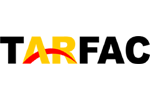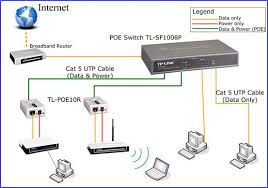How to connect database to server,To connect a database to a server, you typically need to follow these general steps:
How to connect database to server:
- Choose a Database Management System (DBMS): Select a suitable DBMS that fits your requirements. Popular options include MySQL, PostgreSQL, Oracle, MongoDB, and Microsoft SQL Server.
- Install the DBMS: Install the chosen DBMS on the server where you want to connect the database. Follow the installation instructions provided by the respective DBMS vendor.
- Set up the Database: Create a new database or use an existing one depending on your needs. This step may involve creating tables, defining schema, and configuring access privileges.
- Configure Database Access: Set up user accounts and assign appropriate privileges to these accounts. You typically need a username and password to connect to the database.
- Install Database Drivers: Install the necessary drivers for the chosen programming language or framework you’ll be using to interact with the database. These drivers allow your server to communicate with the database.
- Connect to the Database: Use the appropriate connection method provided by the DBMS to establish a connection from your server to the database. The specific details for connecting to the database will vary depending on the DBMS and the programming language you are using.
- Test the Connection: Write a simple test script or code snippet to check if the connection to the database is successful. For example, you can try executing a basic query to fetch some data from a table.
- Handle Database Operations: Once the connection is established, you can perform various operations such as inserting, updating, or querying data using the appropriate SQL statements or database-specific APIs.
It’s important to note that the exact steps may differ depending on the specific DBMS and the programming language or framework you are using. Consult the documentation and resources provided by your chosen DBMS and programming language for more detailed instructions on connecting to a database.
How to connect SQL database to server?
To connect an SQL database to a server, you can follow these steps:
- Choose an SQL Database Management System (DBMS): SQL DBMS options include MySQL, PostgreSQL, Microsoft SQL Server, Oracle, SQLite, etc. Select the one that suits your needs.
- Install the DBMS: Install the chosen SQL DBMS on your server by following the installation instructions provided by the vendor. Ensure that the server meets the system requirements for the DBMS.
- Set up the Database: Create a new database or use an existing one depending on your requirements. This step involves defining the database schema, creating tables, and configuring any necessary settings.
- Configure Database Access: Set up user accounts with appropriate privileges to control access to the database. You’ll typically need a username and password to connect to the database.
- Install SQL Drivers: Install the appropriate SQL drivers for the programming language or framework you’ll be using to interact with the database. These drivers allow your server to communicate with the SQL database.
- Connect to the Database: Use the specific connection method provided by your chosen programming language or framework to establish a connection from your server to the SQL database. The connection string will contain details such as the database hostname or IP address, port number, database name, username, and password.
Here’s an example in Python using the pymysql library to connect to a MySQL database:
pythonCopy codeimport pymysql
# Establish a connection
connection = pymysql.connect(
host='your_host',
port=your_port,
user='your_username',
password='your_password',
database='your_database_name'
)
# Perform database operations
# ...
# Close the connection when done
connection.close()
Remember to replace 'your_host', your_port, 'your_username', 'your_password', and 'your_database_name' with the appropriate values for your setup.
It’s important to consult the documentation and resources provided by your specific DBMS and programming language for more detailed instructions on connecting to an SQL database. Additionally, different programming languages and frameworks may have their own specific libraries and connection methods for working with SQL databases.
How DBMS is connected to server?
A Database Management System (DBMS) is typically connected to a server through a client-server architecture. The DBMS software runs on a server, and clients interact with the server to perform various database operations.
Here’s a high-level overview of how the DBMS is connected to the server:
- Server Setup: The server is set up with the necessary hardware and operating system configurations to support the DBMS software. The server should meet the system requirements specified by the DBMS vendor.
- DBMS Installation: The DBMS software is installed on the server. The installation process may vary depending on the specific DBMS you are using. Follow the installation instructions provided by the DBMS vendor.
- Database Creation: Once the DBMS is installed, you can create one or more databases within the DBMS. This involves defining the database schema, creating tables, and specifying any necessary configurations.
- Database Storage: The DBMS manages the storage of the database on the server’s storage system. The data is typically stored in files or a database-specific format on the server’s disk or storage devices.
- Server Configuration: The DBMS software may require specific configuration settings on the server, such as network ports, memory allocation, and security settings. These settings are typically managed through configuration files or administrative tools provided by the DBMS.
- Client Connections: Clients, which can be applications or users, establish connections to the server to interact with the DBMS and perform database operations. The clients can be running on the same server or on remote machines connected over a network.
- Network Communication: The client applications communicate with the DBMS software running on the server using a specific protocol or API provided by the DBMS. This communication happens over the network, typically using TCP/IP or other networking protocols.
- Query Execution: Clients send SQL queries or commands to the DBMS server, specifying the desired operations to be performed on the database. The DBMS processes these queries, performs the necessary operations on the database, and returns the results back to the client.
- Connection Management: The DBMS manages the connection pool, allowing multiple clients to connect to the server simultaneously. It handles tasks such as authentication, access control, and resource allocation to ensure proper usage and security of the database.
This client-server architecture enables multiple clients to access and manipulate the database concurrently, while the DBMS manages data integrity, security, and resource allocation on the server. The specific details of how the DBMS is connected to the server may vary depending on the DBMS software and its configuration options.
How to connect database to server in MySQL?
To connect a MySQL database to a server, you can follow these steps:
- Install MySQL: Install MySQL Server on your server machine. You can download the MySQL installer from the official MySQL website and follow the installation instructions for your specific operating system.
- Start MySQL Server: Once the installation is complete, start the MySQL Server on your server machine. This will make the database engine available to accept connections.
- Configure MySQL: Depending on your requirements, you may need to configure MySQL Server by modifying its configuration file. The configuration file is typically named
my.cnformy.iniand can be found in the MySQL installation directory. Common configuration changes include adjusting port numbers, enabling remote access, and specifying authentication options. - Create a Database: Use a MySQL client, such as the MySQL command-line tool or a graphical tool like phpMyAdmin, to connect to the MySQL Server and create a new database. You can use the following command in the MySQL command-line tool:sqlCopy code
CREATE DATABASE your_database_name;Replaceyour_database_namewith the desired name for your database. - Create a Database User: It is recommended to create a dedicated user account to connect to the database, rather than using the root account. This provides better security and access control. You can use the following command to create a new user and grant it privileges on the database:sqlCopy code
CREATE USER 'your_username'@'localhost' IDENTIFIED BY 'your_password'; GRANT ALL PRIVILEGES ON your_database_name.* TO 'your_username'@'localhost';Replace'your_username'and'your_password'with the desired username and password for your user. - Connect to the Database: To connect to the MySQL database from your server or a remote machine, you need to use a MySQL client library or tool in your preferred programming language. Install the appropriate MySQL client library or use an existing tool that supports MySQL connections. The connection string or configuration options will vary depending on the programming language or tool you are using.Here’s an example of connecting to MySQL using the
pymysqllibrary in Python:pythonCopy codeimport pymysql # Establish a connection connection = pymysql.connect( host='localhost', user='your_username', password='your_password', database='your_database_name' ) # Perform database operations # ... # Close the connection when done connection.close()Adjust the connection parameters according to your MySQL server setup.
Remember to ensure that your server firewall allows incoming connections on the MySQL port (default is 3306) if you’re connecting from a remote machine.
These steps should help you connect a MySQL database to a server. The specific details may vary depending on your server setup, operating system, and programming language. Consult the MySQL documentation and resources for more detailed instructions on connecting to a MySQL database.
What is ODBC in database?
ODBC (Open Database Connectivity) is a standard interface for connecting and interacting with databases. It provides a consistent and vendor-neutral way to access different database systems using the same API (Application Programming Interface).
ODBC acts as a middleware layer between the application and the database. It allows applications written in various programming languages (such as C, C++, Java, Python, etc.) to communicate with different database management systems (DBMS) without requiring extensive changes to the application code.
Here are some key features and components of ODBC:
- Driver Manager: The ODBC Driver Manager is a software component that manages the interaction between applications and ODBC drivers. It handles tasks such as loading the appropriate driver, establishing connections, and managing connection pooling.
- ODBC Driver: An ODBC driver is a software component specific to a particular database system. It translates the ODBC API calls into the database-specific calls required to interact with the DBMS. Each DBMS typically has its own ODBC driver.
- Data Source Name (DSN): A DSN is a configuration entry that specifies the details needed to connect to a specific database. It includes information such as the database system, server address, port, authentication credentials, and other connection parameters.
- ODBC API: The ODBC API provides a set of functions that applications can use to interact with databases. These functions include establishing connections, executing SQL queries, fetching data, managing transactions, and handling errors.
When using ODBC, the application interacts with the ODBC API, which in turn communicates with the appropriate ODBC driver. The driver then handles the communication with the underlying database system, translating the generic ODBC calls into the specific commands required by the DBMS.
Benefits of using ODBC include:
- Database Independence: ODBC allows applications to be written in a way that is independent of the specific database system. The same application code can be used to connect to and interact with different databases by simply changing the ODBC DSN.
- Portability: ODBC is available on multiple platforms and supports a wide range of programming languages, providing portability for database applications across different operating systems and development environments.
- Interoperability: ODBC enables applications to work with multiple database systems simultaneously, allowing data to be transferred and shared across different databases seamlessly.
- Performance Optimization: ODBC includes features such as connection pooling and caching, which can improve performance by reducing the overhead of establishing and tearing down database connections.
Overall, ODBC simplifies the process of connecting applications to databases by providing a standardized interface, enabling greater flexibility and portability in database application development.
How to connect SQL database with IP address?
To connect to an SQL database using an IP address, you’ll need the following information:
- IP Address: Obtain the IP address of the server where the SQL database is hosted. This can be the local IP address (e.g., 127.0.0.1) if the database is hosted on the same machine, or the public IP address if it is hosted on a remote server.
- Port Number: Determine the port number on which the SQL database is listening. The default port for most SQL databases is 3306 for MySQL, 1433 for Microsoft SQL Server, and 5432 for PostgreSQL. However, the actual port number can be different depending on the configuration.
- Authentication Credentials: Gather the appropriate username and password to authenticate and access the SQL database.
Once you have this information, you can use it to connect to the SQL database using the appropriate connection method provided by your programming language or framework.
Here’s an example in Python using the pymysql library to connect to a MySQL database with an IP address:
pythonCopy codeimport pymysql
# Establish a connection
connection = pymysql.connect(
host='your_ip_address',
port=your_port,
user='your_username',
password='your_password',
database='your_database_name'
)
# Perform database operations
# ...
# Close the connection when done
connection.close()
Replace 'your_ip_address', your_port, 'your_username', 'your_password', and 'your_database_name' with the appropriate values for your setup.
Ensure that the server firewall allows incoming connections on the specified port. If the database server is behind a router or firewall, you may need to configure port forwarding or allowlist the IP address to access the server from outside the local network.
The specific steps and code may vary depending on the programming language or framework you are using. Consult the documentation and resources for your chosen language and database system for more detailed instructions on connecting to an SQL database using an IP address.
More story in Hindi to read:
Moral stories in Hindi for class