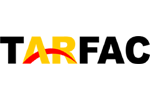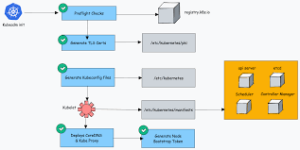How to connect cctv with mobile,To connect a CCTV (closed-circuit television) system to your mobile device, you have a few different options depending on the type of CCTV system you have. Here are some common methods:
How to connect cctv with mobile:
- Mobile App: Many modern CCTV systems come with a dedicated mobile app that allows you to connect and view the cameras on your mobile device. Here’s what you need to do:a. Install the mobile app: Download and install the CCTV system’s mobile app from the App Store (for iOS devices) or Google Play Store (for Android devices).b. Connect the CCTV system to the network: Ensure that your CCTV system is properly connected to the same network as your mobile device. This can be done either through a wired connection or via Wi-Fi.c. Configure the app: Open the mobile app and follow the on-screen instructions to set up your CCTV system. This typically involves creating an account, adding the cameras to the app, and configuring any necessary settings.d. View the cameras: Once the setup is complete, you should be able to view the live feed from your CCTV cameras on your mobile device using the app.
- IP Address/URL: Some CCTV systems provide an IP address or a URL that you can access through a web browser on your mobile device. Here’s what you can do:a. Find the IP address/URL: Consult the user manual or the settings of your CCTV system to find the IP address or URL associated with the cameras.b. Connect to the IP address/URL: Open a web browser on your mobile device and enter the IP address or URL provided by your CCTV system. This should take you to a login page or the live camera feed directly.c. Log in and view the cameras: Enter the necessary credentials (if required) to access the CCTV system. Once logged in, you should be able to view the live feed from your cameras on your mobile device.
- Cloud-based Services: Some CCTV systems offer cloud-based services that allow you to access and manage your cameras remotely. Here’s what you can do:a. Sign up for a cloud-based service: Check if your CCTV system supports a cloud-based service and sign up for it. This usually involves creating an account and linking your CCTV system to the cloud service.b. Install the mobile app: Download and install the mobile app associated with the cloud-based service on your mobile device.c. Connect the CCTV system to the cloud service: Follow the instructions provided by the cloud service to connect your CCTV system to the service. This may involve configuring the settings within the CCTV system’s interface.d. View the cameras: Once the setup is complete, you should be able to access and view the cameras through the cloud-based service’s mobile app on your mobile device.
Note: The specific steps may vary depending on the brand and model of your CCTV system. It’s always a good idea to consult the user manual or manufacturer’s documentation for detailed instructions tailored to your system.
How can I connect CCTV to my phone?
To connect a CCTV system to your phone, you can follow these general steps:
- Determine the type of CCTV system you have: CCTV systems can be divided into two categories: analog and IP (Internet Protocol). Analog systems use coaxial cables to transmit video signals, while IP systems use network cables (Ethernet) to transmit data. The connection process may differ depending on the type of system you have.
- Check your CCTV system for mobile viewing capabilities: Verify if your CCTV system supports mobile viewing. Look for features such as a mobile app, remote access, or cloud-based services mentioned in the previous response. Consult the user manual or manufacturer’s website for information on mobile compatibility.
- Connect your CCTV system to the network: For an analog system, you’ll need to connect the DVR (Digital Video Recorder) to your network router using an Ethernet cable. IP systems are already connected to the network by default. Ensure that both your phone and the CCTV system are connected to the same network.
- Install the mobile app or software: If your CCTV system supports a mobile app, search for it in the App Store (iOS) or Google Play Store (Android). Download and install the app on your phone. Alternatively, some systems may require you to install software on your computer for remote access.
- Set up the mobile app or software: Launch the mobile app or software and follow the on-screen instructions to set up your CCTV system. This usually involves creating an account, adding your cameras, and configuring settings such as camera names, motion detection, and video quality.
- Access your CCTV system on your phone: Once the setup is complete, you should be able to access your CCTV system on your phone through the mobile app or software. Log in using the credentials you created during setup and select the desired camera to view the live feed. You may also be able to access recorded footage, change settings, and receive notifications.
It’s important to note that the specific steps may vary depending on the brand and model of your CCTV system. For detailed instructions tailored to your system, refer to the user manual or contact the manufacturer’s support.
Can you watch CCTV on your phone?
Yes, you can watch CCTV (closed-circuit television) on your phone. Many modern CCTV systems offer mobile viewing capabilities, allowing you to access live camera feeds and recorded footage directly from your phone. Here’s how you can watch CCTV on your phone:
- Install the mobile app: Most CCTV systems that support mobile viewing have a dedicated mobile app. Visit the App Store (for iOS devices) or Google Play Store (for Android devices) and search for the mobile app associated with your CCTV system. Download and install the app on your phone.
- Connect the CCTV system to the network: Ensure that your CCTV system is properly connected to the same network as your phone. This can be done either through a wired connection or via Wi-Fi. Refer to your CCTV system’s documentation for instructions on network connectivity.
- Set up the mobile app: Open the mobile app on your phone and follow the on-screen instructions to set up your CCTV system. This typically involves creating an account, adding the cameras to the app, and configuring any necessary settings.
- Access the live camera feed: Once the setup is complete, you should be able to access the live camera feed from your CCTV system on your phone through the mobile app. Launch the app, log in with your credentials, and select the desired camera to view the live feed.
- View recorded footage: Depending on your CCTV system and app capabilities, you may also be able to access recorded footage from your phone. The app may provide options to search and playback recorded videos based on date, time, or event triggers.
It’s important to note that the specific steps and features available may vary depending on the brand and model of your CCTV system. Refer to the user manual or contact the manufacturer’s support for detailed instructions specific to your system.
Can I connect my CCTV to my phone without WIFI?
Yes, it is possible to connect your CCTV (Closed-Circuit Television) to your phone without using Wi-Fi. There are a few alternative methods you can use to achieve this:
- Mobile Data: If your CCTV system supports mobile data connections, you can insert a SIM card into the device and connect it to the cellular network. You can then use a mobile app provided by the CCTV system manufacturer to access the live video feed and control the CCTV system remotely from your phone.
- Direct Connection: Some CCTV systems offer the option to establish a direct connection between the camera and your phone using technologies such as Bluetooth or Wi-Fi Direct. In this case, you’ll need to check the specifications and features of your specific CCTV system to determine if this capability is available.
- Point-to-Point Network: Another option is to set up a local point-to-point network using a wireless router or access point. This network can be created without an internet connection, allowing your phone and CCTV system to communicate directly. You can connect both devices to the same local network and use a mobile app or software provided by the CCTV system manufacturer to access the live video feed and control the system.
It’s important to note that the availability of these methods will depend on the specific make and model of your CCTV system. Consult the user manual or contact the manufacturer of your CCTV system to get detailed instructions on how to connect it to your phone without Wi-Fi.
Can CCTV work without internet?
Yes, closed-circuit television (CCTV) systems can work without an internet connection. CCTV systems operate using a closed circuit, which means the video feeds are transmitted through physical cables or wireless connections within a limited area, such as a building or a specific site. These systems can function independently of the internet or any external network.
Here are two common types of CCTV systems that can operate without internet:
- Analog CCTV: Analog CCTV systems use coaxial cables to transmit video signals from the cameras to a centralized recording device, such as a Digital Video Recorder (DVR). The DVR processes and stores the video footage locally. The system does not require an internet connection to function, as the video signals are transmitted through dedicated cables.
- IP-based CCTV: IP-based CCTV systems use network cameras that capture and encode video footage, which is then transmitted over an IP network. While these systems can utilize an internet connection for remote access and management, they can also function without it. IP-based CCTV systems can operate on a local network, allowing the cameras and recording devices to communicate internally without internet connectivity. The video feeds are recorded and stored on a Network Video Recorder (NVR) or a dedicated server within the local network.
In both cases, the video signals are transmitted within the closed circuit of the CCTV system, and the recorded footage is stored locally on the DVR, NVR, or server. However, without an internet connection, you may not be able to access the live feeds remotely or receive notifications through online platforms.
How do I connect my CCTV camera?
Connecting your CCTV camera depends on the type of camera and system you have. Here are general steps to connect a CCTV camera:
- Choose the camera location: Determine the optimal position for your camera to capture the desired area. Ensure it has a power source nearby and offers a clear view.
- Power the camera: CCTV cameras typically require a power source. Connect the camera to a power outlet or use a power adapter included with the camera. Ensure the power supply is compatible with the camera’s voltage requirements.
- Connect the video cable: For analog CCTV cameras, you need to connect a video cable to transmit the video signal. Analog cameras commonly use coaxial cables with BNC connectors. Connect one end of the coaxial cable to the camera’s video output port and the other end to the input port on the recording device, such as a DVR.
- Set up IP-based cameras: If you’re using IP-based cameras, they require network connectivity. Ensure the camera is compatible with your network infrastructure, such as Wi-Fi or Ethernet. Follow the manufacturer’s instructions to connect the camera to your network, either wirelessly or through an Ethernet cable.
- Configure the camera: Once the physical connections are established, you may need to configure the camera settings. This can involve accessing the camera’s web interface or using dedicated software provided by the manufacturer. Follow the instructions provided with the camera to set parameters such as resolution, frame rate, and motion detection.
- Set up the recording device: If you have an analog system, configure your DVR or NVR to recognize and record video from the connected camera. Typically, this involves accessing the device’s settings and adding the camera to the system. For IP-based systems, you may need to configure the NVR or server to detect and record video from the IP cameras.
- Test the system: After the connections and configurations are complete, verify that the camera is functioning correctly. Monitor the video feed on the recording device or use any provided software to view the footage. Adjust camera angles or settings as needed to achieve the desired results.
It’s important to consult the specific instructions provided with your CCTV camera and recording device, as different models may have slight variations in setup procedures.
More story in Hindi to read:
Moral stories in Hindi for class